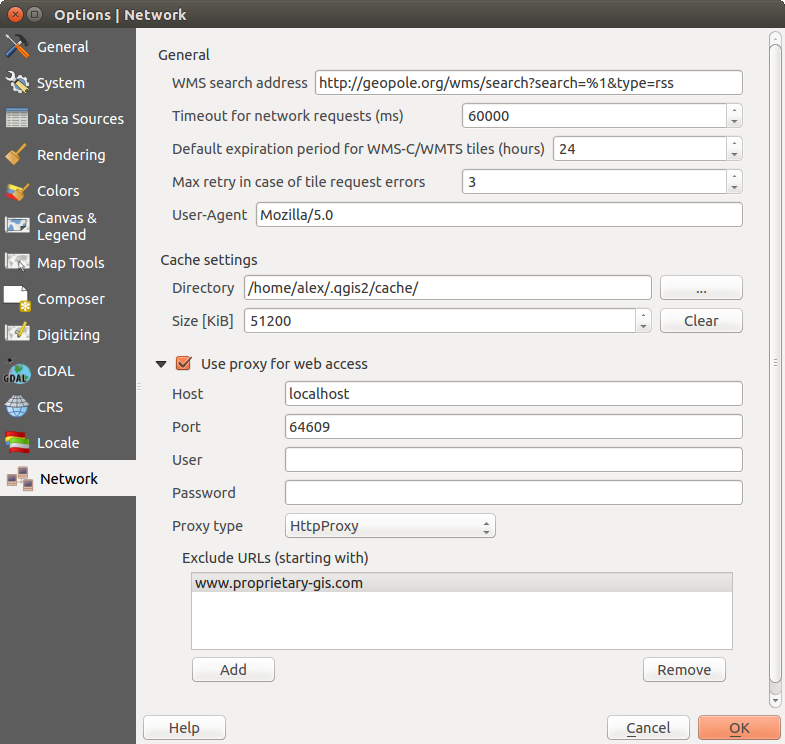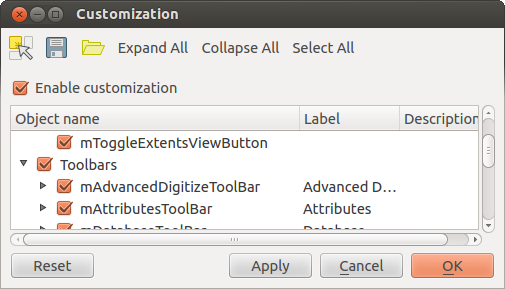.
QGIS 設定¶
QGIS は 設定 メニューを使って高度な設定をすることができます. パネル, ツールバー, プロジェクトプロパティ, オプションとカスタマイゼーションを選択してみてください.
ノート
QGIS follows desktop guidelines for the location of options and project properties item. Consequently related to the OS you are using, location of some of items described above could be located in the :menuselection`view` menu (Panels and Toolbars) or in Project for Options.
パネルとツールバー¶
In the Panels‣ menu, you can switch on and off QGIS widgets. The Toolbars‣ menu provides the possibility to switch on and off icon groups in the QGIS toolbar (see figure_panels_toolbars).
Figure Panels and Toolbars:
ちなみに
QGISオーバービューを有効にする
QGISでは追加されたレイヤの全範囲のビューを提供するオーバービューパネルを提供します.これは  設定 ‣ パネル または
設定 ‣ パネル または  ビュー ‣ パネル メニューの下から選択することができます.ビュー内で現在のマップ範囲を示す長方形があります.これによって現在見ているマップのどのエリアかを決定することができます.マップオーバービューのレイヤにラベリングが設定されていても、ラベルはマップのオーバービューにレンダリングされないことに注意してください.オーバービューで現在の領域を示す赤い四角形をクリック・ドラッグすると、メインマップのビューもそれに応じて更新されます.
ビュー ‣ パネル メニューの下から選択することができます.ビュー内で現在のマップ範囲を示す長方形があります.これによって現在見ているマップのどのエリアかを決定することができます.マップオーバービューのレイヤにラベリングが設定されていても、ラベルはマップのオーバービューにレンダリングされないことに注意してください.オーバービューで現在の領域を示す赤い四角形をクリック・ドラッグすると、メインマップのビューもそれに応じて更新されます.
プロジェクトのプロパティ¶
In the properties window for the project under  Settings ‣ Project Properties (kde) or
Settings ‣ Project Properties (kde) or 
 Project ‣ Project Properties (Gnome), you can set
project-specific options. These include:
Project ‣ Project Properties (Gnome), you can set
project-specific options. These include:
- In the General menu, the project title, selection and background color, layer units, precision, and the option to save relative paths to layers can be defined. If the CRS transformation is on, you can choose an ellipsoid for distance calculations. You can define the canvas units (only used when CRS transformation is disabled) and the precision of decimal places to use. You can also define a project scale list, which overrides the global predefined scales.
- The CRS menu enables you to choose the Coordinate Reference System for this project, and to enable on-the-fly re-projection of raster and vector layers when displaying layers from a different CRS.
3番目の 情報検索レイヤ メニューからどのレイヤを情報探索ツールで確認できるようにするか (あるいはしないか) を設定できます (複数レイヤを確認する方法は オプション セクションの “マップツール” の項目を見てください).
- The Default Styles menu lets you control how new layers will be drawn when they do not have an existing .qml style defined. You can also set the default transparency level for new layers and whether symbols should have random colours assigned to them. There is also an additional section where you can define specific colors for the running project. You can find the added colors in the drop down menu of the color dialog window present in each renderer.
OWS Server タブは QGIS サーバのWMSとWFScapabilities、エクステントとCRSの制限についての情報を定義します。
マクロ メニューはPythonマクロの編集のために使います. 現時点では: openProject(), saveProject() そして closeProject() の3つのマクロのみ使用可能です.
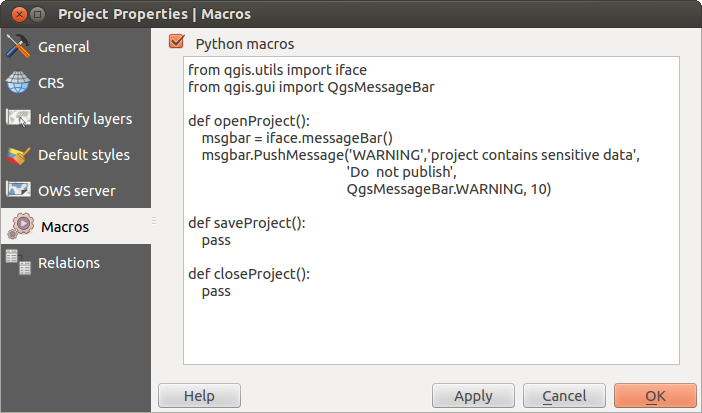
QGIS でのマクロ設定
- The Relations menu is used to define 1:n relations. The relations are defined in the project properties dialog. Once relations exist for a layer, a new user interface element in the form view (e.g. when identifying a feature and opening its form) will list the related entities. This provides a powerful way to express e.g. the inspection history on a length of pipeline or road segment. You can find out more about 1:n relations support in Section 1対多リレーションの作成.
オプション¶
 Some basic options for QGIS can be selected using the
Options dialog. Select the menu option Settings ‣
Some basic options for QGIS can be selected using the
Options dialog. Select the menu option Settings ‣
 Options. The tabs where you can customize your
options are described below.
Options. The tabs where you can customize your
options are described below.
カスタマイゼーション¶
The customization tool lets you (de)activate almost every element in the QGIS user interface. This can be very useful if you have a lot of plugins installed that you never use and that are filling your screen.
Figure Customization 1:
QGIS Customization is divided into five groups. In  Menus,
you can hide entries in the Menu bar. In
Menus,
you can hide entries in the Menu bar. In  Panel, you
find the panel windows. Panel windows are applications that can be started and
used as a floating, top-level window or embedded to the QGIS main window as a
docked widget (see also パネルとツールバー). In the
Panel, you
find the panel windows. Panel windows are applications that can be started and
used as a floating, top-level window or embedded to the QGIS main window as a
docked widget (see also パネルとツールバー). In the  Status Bar, features like the coordinate information can be
deactivated. In
Status Bar, features like the coordinate information can be
deactivated. In  Toolbars, you can (de)activate the
toolbar icons of QGIS, and in
Toolbars, you can (de)activate the
toolbar icons of QGIS, and in  Widgets, you can (de)activate
dialogs as well as their buttons.
Widgets, you can (de)activate
dialogs as well as their buttons.
With  Switch to catching widgets in main application, you
can click on elements in QGIS that you want to be hidden and find the corresponding
entry in Customization (see figure_customization). You can also save your
various setups for different use cases as well. Before your changes
are applied, you need to restart QGIS.
Switch to catching widgets in main application, you
can click on elements in QGIS that you want to be hidden and find the corresponding
entry in Customization (see figure_customization). You can also save your
various setups for different use cases as well. Before your changes
are applied, you need to restart QGIS.
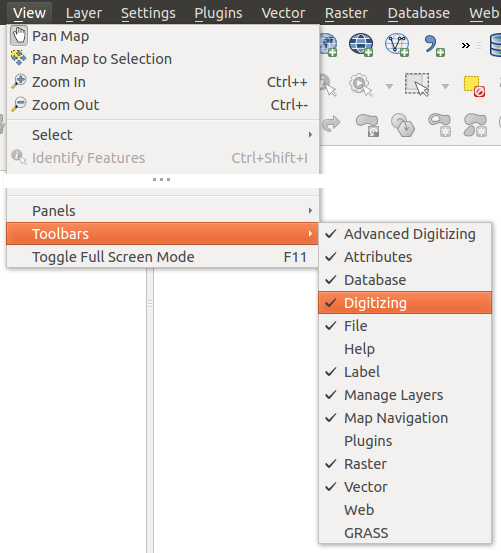

 QT 規定値 とユーザ定義のフォントから選択します。
QT 規定値 とユーザ定義のフォントから選択します。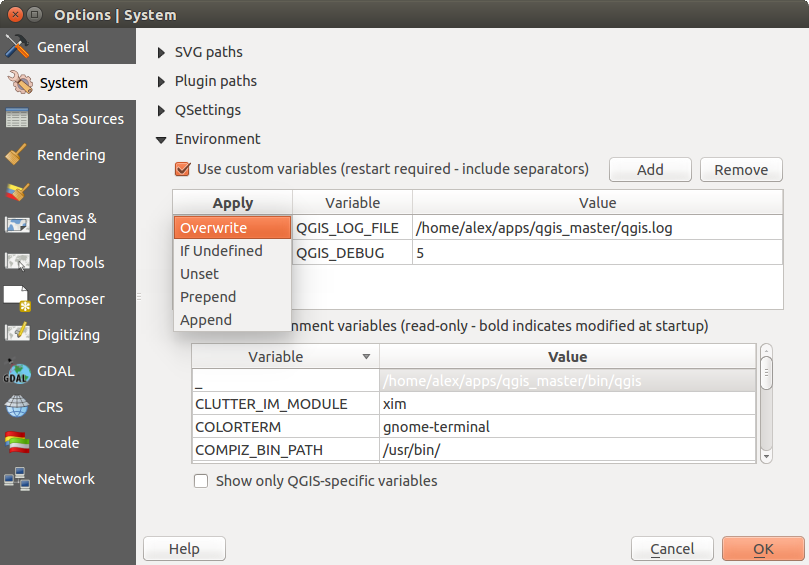



 :guilabel:` ‘オンザフライ’ 再投影を有効にしない`
:guilabel:` ‘オンザフライ’ 再投影を有効にしない`